|
 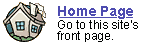
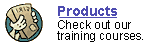
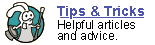
 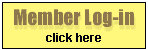
 forgot
your password? forgot
your password?
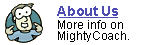
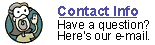
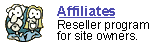
|

Making
PowerPoint slides and navigating them
The following article is a transcript from a our video product, "Intro
to Powerpoint XP."
Now that we’ve chosen a template and saved our presentation, let’s
add some slides. But how do we do it? There’s actually three ways,
and over time you’ll start to favor one of them:
- Go to the file menu, click [Insert - New Slide] (for
the logical mind)
- Go to top toolbar, find the “new slide” button (for the
visual mind)
- Type the keyboard shortcut [Control + M] (for the
robotic personality)

When you add a new slide, PowerPoint wants to know what “slide
layout” you prefer. Slides have different layouts, or arrangement
of text and objects … i.e. a title slide looks different than a
“normal” slide.
You can pick and change these layouts by going to the “apply slide
layout” pane in the task pane. There are a lot of slide formats
we can choose from, such as ...

- Title Slide -- text is placed in the middle of slide
- Text Slide -- slide title is on top, with information
text underneath
- Blank Slide -- an uncluttered slide that you can
insert anything you want (commonly used with pictures).
- Preformatted slide -- layouts that already have
a place for other content, such as pictures, graphs, and videos.
 After we've
picked a slide type and added some text, let’s preview our presentation
full screen. To preview, go to the menu-bar and pick [Slide Show
- View Show]. The keyboard shortcut for this is [F5].
Because you'll be previewing your slides often, you may want to remember
this [F5] shortcut! After we've
picked a slide type and added some text, let’s preview our presentation
full screen. To preview, go to the menu-bar and pick [Slide Show
- View Show]. The keyboard shortcut for this is [F5].
Because you'll be previewing your slides often, you may want to remember
this [F5] shortcut!
While viewing your show full-screen, you can navigate slide-to-slide
by clicking the left and right arrow keys. When you are done previewing
and wish to return to the normal view, simply click on the [escape]
key.
Next: Working
in Outline View ...
Or: See all our PowerPoint tutorials!
 |
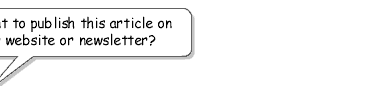 |
 |
Go right ahead! You can even copy and
use the pictures. We only ask that you include the following sentence
(and link) at the bottom of the article: |
| You can find
more useful PowerPoint tips-and-tricks like this one at www.mightycoach.com
- they even have an online-video course that teaches you to use PowerPoint
in only a few hours! |
|
|



