|
 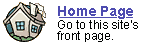
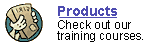
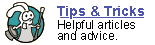
 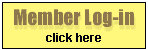
 forgot
your password? forgot
your password?
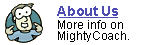
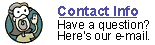
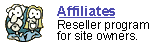
|

What’s
new in PowerPoint 2002?
The
following article is a transcript from a our video product, "Intro
to Powerpoint XP."
In this video, we’re going to look at the new features
of PowerPoint 2002 (compared to older versions). If you’re migrating
from an older version of PowerPoint, you’ll notice some major differences
right away. Fortunately, these changes are mostly cosmetic.
- Task Pane: The biggest change in PowerPoint 2002
is the addition of the “Task Pane.” This is the large window
on the right portion of the screen. The task pane lists common functions
that you’ll need as you create your presentations (functions that
used to be only accessible through the file pull-down menus and pop-up
windows). The task pane is “somewhat” helpful, though it
takes a time getting used to it.
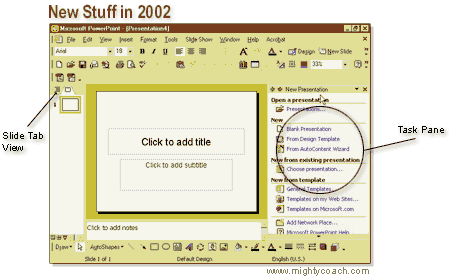
- Slides Tab View: In the left portion of the screen,
where the “outline view” area is located, there is now a
new tab called “slides.” When you click this, you will see
little thumbnails of your slides. This is a great addition to PowerPoint,
especially for people (like me) who don’t really use the features
of the Outline View. The "slides tab view" even allows you
to rearrange your slide order by simply dragging the thumbnails up and
down.
- Animation Schemes: These are really fun! Now you
can apply pre-made animations to your slides. Make your text spin, fade,
and fall into place. The animation schemes are very easy to implement
... no harder than applying a transition! Bravo Microsoft!
- Print Preview: At last! You can preview your slide
handouts before you print them!
There are a couple of other changes, such as the clip-art organizer and
a photo album feature, but these are the major changes. On the whole,
I think this new version of PowerPoint is a great improvement. Those animation
schemes are great!
Next: PowerPoint's
user interface!
Or: See all our PowerPoint tutorials!
 |
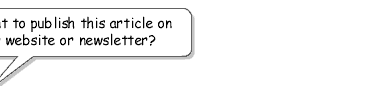 |
 |
Go right ahead! You can even copy and
use the pictures. We only ask that you include the following sentence
(and link) at the bottom of the article: |
| You can find
more useful PowerPoint tips-and-tricks like this one at www.mightycoach.com
- they even have an online-video course that teaches you to use PowerPoint
in only a few hours! |
|
|



