|
 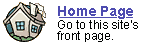
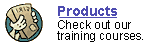
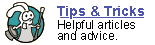
 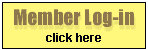
 forgot
your password? forgot
your password?
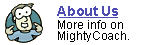
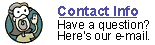
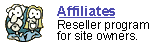
|

Exporting
your movie ... which format it best?
Last
updated 6-12-03
At last. You’ve sweated and toiled, and have completed
your video. You’ve placed all your clips on your timeline, carefully
arranged and trimmed them with transitions and video effects … and
you may even have added a music track. Now it’s time to export your
movie so that you can share it with your friends and family. .
But what format should you export to??
This is a good question and the answer is not exactly obvious. When you
first run the “save movie to computer” wizard, you are going
to be faced with several exporting movie formats. You’ll have to
choose between the native DV-AVI, or one of the huge selection of WMV
formats. Each has its advantages and problems.
While you can save your video into many smaller formats appropriate for
emailing and web viewing, you should export at least one copy of your
movie into a high-quality format (either DV-AVI or the highest WMV format).
You may need this high-quality video in the future for recording to CD
or making a DVD, and it’s always nice to have a high quality copy
of your movie available in case you accidentally destroy or delete your
project. For the highest quality, I generally recommend two settings:
- The DV-AVI format
MovieMaker can encode your final movie into standard DV-AVI format.
This is the compression format that the digital video on your camcorder
is recorded. The format is great, as the quality is outstanding and
it can go through many generations of editing before degrading. However,
videos saved in this format are very large … every minute of video
takes up 200 megs of space. That’s some pretty big file sizes
and you can fill your hard drive quickly. However, if you can spare
the space, I highly recommend saving into this format … it is
the most compatible video type, and it will give you the best results
for burning DVDs.
- WMV9 format
While they aren’t labeled as such, every other export setting
in MovieMaker is actually their own WMV9 format. The WMV9 video encoding
format is also great format that generates fantastic quality at very
small file sizes. Unfortunately, the format is very proprietary, and
hardly any programs can open them. You’re going to have a hard
time sharing movies in this format with your friends unless they also
run Windows XP and are willing to download the latest decompression
codecs.
You might want to save a copy in this format anyway, though , as the
compression is so fantastic that you can keep a large collections of
video on your computer without swamping your hard drive.
So which format do
you choose ….?
It depends upon what you need to do with your video. I generally do the
following after completing each video …
- Save a DV-AVI copy to my computer
- Save a WMP9 copy to my computer at the absolute HIGHEST setting (“high
quality” at 720x480)
- Backup my entire project folder onto an external hard drive or DVD-R
(as data, not DVD video)
If you back up your project properly, it doesn’t matter what format
you save into … you can always re-open your project and re-export
your movie into whatever format you like.
My opinion on this
subject …
It is unfortunate that Movie Maker will only export in these two formats
– this is most likely an attempt to dominate the digital video arena
with its own WMV9 format. Fortunately, you can save your movie into DV-AVI
format, and if you need to encode into other formats (such as MPEG-1,
QuickTime, or reel media) you can always re-encode this DV-AVI movie.
Next: Why
you should avoid MM2's CD export wizard.
Or: See all our Movie Maker 2 articles
and tips!
 |
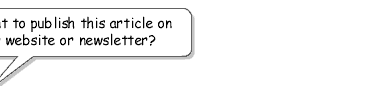 |
 |
Go right ahead! You can even copy and
use the pictures. We only ask that you include the following sentence
(and link) at the bottom of the article: |
| You can find
more useful home-video "tips and tricks" like this one at
www.mightycoach.com
- they even have an online-video course that teaches you to edit video
on your home computer! |
|
|



