|
 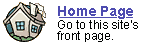
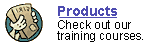
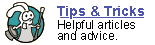
 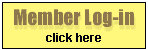
 forgot
your password? forgot
your password?
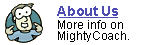
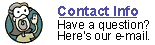
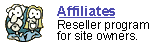
|

Making
better intro titles in Movie Maker 2.0
Last
updated 6-12-03
There are many ways to make an introductory movie title within
Movie Maker 2 … and in fact, the program has a series of title animations
just for this function. Some of these animations are quite good …
fades, fly-ins, outline effects, they all look professional.
The only problem with the introductory titles in Movie Maker is that
you have little choice in backgrounds. All the title animations let you
choose a background color, but that’s it.
Fortunately, there are several things you can do to spice up your introductory
title clip:
- Use a picture as
a background
You can import a picture or background image into your project, lay
it down at the beginning of your movie, and create an introductory title
on top of this picture. This can give a nice effect, and really spices
things up. You might also want to place a fade transition between this
title background clip and the next video clip in your movie.
You can find appropriate background images online … just run a
google search on desktop backgrounds or PowerPoint backgrounds.
- Use a looping video
as a background
Along the same lines, you don’t have to use picture
as your background. You can actually download looping video backgrounds
off the internet and use these as a backdrop to your title animation.
You can download some of these video backgrounds from MainConcept …
after unzipping them, simply import the video into your collections
and drop it onto the timeline. If the video doesn’t last long
enough, you can copy it and place multiple copies end-to-end. Finally,
place your animation on TOP of this looping video.
- Create a title
picture
Another option is to not use any title animations at all … but
to create a title picture to place at the beginning of your movie. You
can create a title picture within any photo editing program like Photoshop
(Photoshop elements is cheaper) or Paintshop Pro. If you don’t
want to buy new software, you can try editing a background image inside
of MS Paint, but you’ll find it difficult to add text using this
Windows program.
I use this method the most for my videos … usually I’ll
take a snapshot from my movie and find a fancy textured background online.
Then I’ll combine these within Photoshop and add a text title.
Finally, I’ll import this picture back into MovieMaker to use
as a title.
As you can see, there are many methods for improving your introductory
titles. I usually don’t go to this trouble for end credit titles
though, as the end credits built into MovieMaker are quite acceptable.
Next: Exporting
your video - what format to use?
Or: See all our Movie Maker 2 articles
and tips!
 |
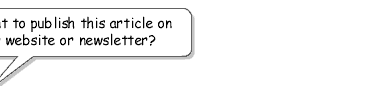 |
 |
Go right ahead! You can even copy and
use the pictures. We only ask that you include the following sentence
(and link) at the bottom of the article: |
| You can find
more useful home-video "tips and tricks" like this one at
www.mightycoach.com
- they even have an online-video course that teaches you to edit video
on your home computer! |
|
|



